What You Need to Know About Changing Your Default Search Engine
Article written by Expert Fortrant, latest information about software and pc programs
Google doesn’t have to be the search engine of choice when it comes to your Android phone.
Reason being: if you are currently using Google Launcher, then there’s a clever way by which you can use DuckDuckGo, Bing or even search directly when using Firefox.
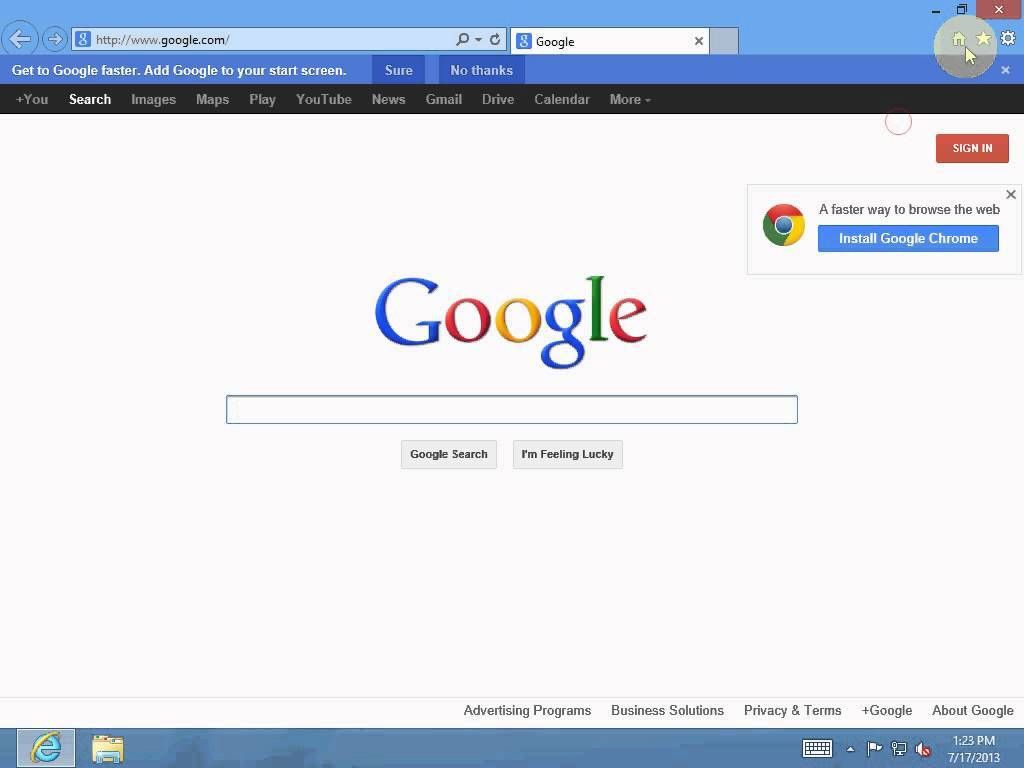 Speaking of the Google Now Launcher, which works on Android devices using 4.1 Jelly Bean or above. All you have to do is hold the home button while swiping up to go into Search.
Speaking of the Google Now Launcher, which works on Android devices using 4.1 Jelly Bean or above. All you have to do is hold the home button while swiping up to go into Search.
Usually, the action on your device to open search depends on the software and hardware.
If you install another search app, Android will ask you which one you would like to use by default.
As for the Firefox app for Android, it asks you if you’d like to use Firefox Search and then takes you to that page. Of course, if you want to use another search engine, all you have to adjust it in the browser rather than the app.
Now, if you want to switch back to Google Search, you’ll have to reset it in app preferences. For this, go to Settings>Apps and select the app that you’d like change the settings in. All you have to do is touch the ‘Clear Defaults’.
Also, if you want to reset all defaults, go to Settings and Apps and select ‘Reset App Preferences’. Remember that this will reset everything include the search app that you are using such as browsers, email and music player and so on and so forth.
